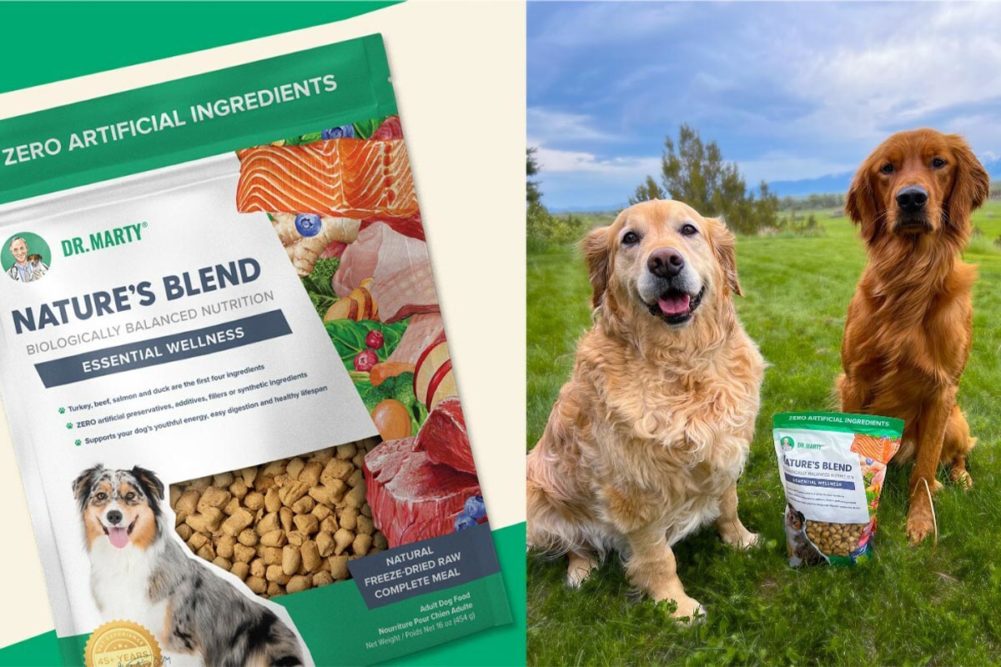First Impressions & Interface
When I first launched Luminar Neo on my Macbook, what struck me was how clean and modern the interface feels. Skylum has clearly worked to balance power and usability: you don’t feel overwhelmed when you open the app, but you also can sense there are lots of tools under the hood.
- The workspace is uncluttered. The main editing tools are laid out on the right sidebar, preview large in the center, layers/masks available but not obtrusive.
- Menus are well labelled; descriptions or hover-tips are generally good, helping me understand what “Accent AI”, “Structure AI”, etc. do.
- Performance on my 2020 MacBook Pro is pretty solid — switching between edits, zooming in on large RAW files, etc., is responsive. There is a slight lag with heavyweight operations (e.g. stacking panoramas, HDR merging) but acceptable.
Core Features & Workflow
Here are some of the standout features and how they work in daily editing, based on my usage:
| Feature | What It Does / What’s Good | Pain Points or Limitations |
|---|---|---|
| AI Tools (Accent AI, Structure AI, etc.) | Very helpful for a first pass. Accent AI can quickly balance exposure, contrast, etc., which is great for landscape or travel photos. Structure AI adds detail without making textures look harsh. | Sometimes over-done: using the AI tools at full strength can make skin look plastic, or textures unnatural. You often need to dial back. Also, relying on AI means less fine control. |
| Sky Replacement / Sky AI | Excellent when lighting works well. The edges are often clean, and the software handles masking between foreground and sky quite well. Changing and adjusting light to match new sky gives convincing results. | Edges with fine detail (hair, tree branches) can still be tricky. Some skies look “pasted” if lighting colors/tone in the scene don’t match the replacement sky—requires manual tweaking. |
| Background Removal AI | Quite good. For portraits or simpler subjects, it can isolate subject well; saves a lot of time vs manually masking. | For more complex scenes (crowds, overlapping shapes) it sometimes misses or cuts off too much. Requires refining via masking tools. Not perfect, but very usable. |
| Supersharp AI / Upscale / Noiseless | Great quality for sharpening or decreasing noise in low-light shots. Upscaling works surprisingly well for moderate enlargement (say, 1.5×-2×) without introducing too many artifacts. | Pushing upscaling too far, or sharpening too much, introduces unnatural halos or over-crisp edges. No tool yet is magic; needs careful application. Also, noise reduction can smudge fine detail if overused. |
| Batch Processing / Workflow Speed | Decent. You can apply presets or edits to multiple photos, which helps when you have dozens of similar shots (e.g. from a shoot or trip). Exporting multiple photos is streamlined. | Fewer customizable batch operations than something like Lightroom. If you want to apply very complex, custom edits across many files, the workflow becomes more manual than optimal. Sometimes the software feels more geared to making one photo look great rather than batch-editing a large set. |
Editing Experience & Flexibility
Beyond the auto or AI-assisted tools, the flexibility for fine control is quite good.
- Masking & Layers: You can paint masks, use gradient and radial masks, etc. These work smoothly. Layers feel intuitive; separating parts of an image (foreground vs sky, or parts needing different exposure) is manageable.
- RAW Support: The RAW import and handling is solid. The colors are pleasing; dynamic range is preserved well; white balance adjustment, highlights/shadows, exposure—all have decent headroom.
- Presets / Looks: There are lots of built-in presets (“looks”), and many more via Skylum’s Marketplace. I appreciate having a starting point. For frequent styles (travel, portraits, landscapes) presets save a lot of time. Sometimes though, presets overdo certain color or contrast effects; I often tweak them.
Stability, Speed & Resource Use
- On my 2020 MacBook Pro (16GB RAM), Luminar Neo behaves quite well. Heavy tasks (like panorama stitching, focus stacking) take time but complete reliably.
- Occasionally the app uses high CPU/GPU and causes fans to spin. If working with many layers or large files, things can slow down.
- Crashes are rare but happen (especially when pushing multiple heavy edits at once). Saving often is a good idea.
Output & Final Results
When exporting, the results are pleasing. I’ve printed some of my work (landscape, portraits) and found that color, sharpness, and detail hold up well.
- If you tweak manually and don’t rely exclusively on presets or AI, you can produce very professional-looking edits.
- For web use, socials, or online galleries, pretty much everything works great straight out of the app.
- If you intend to do high-end print work (large sizes), some care is needed: sharpening, noise control, upscaling must be used judiciously.
Who It’s Good For
From my experience, Luminar Neo is especially well-suited to:
- Enthusiast photographers who want powerful tools without (necessarily) diving into complexity. Great for travel, landscapes, portraits when you want both polish and efficiency.
- Content creators / social media users who need to turn out quality images quickly. The AI tools + presets give fast turnaround.
- Hobbyists / beginners who want to see big improvements with relatively little learning curve. You can start with AI-assists, then gradually learn the finer tools.
Less ideal for:
- Those who need extremely fine control or have a workflow built around something like Capture One or Photoshop. There are still gaps in ultimate manual precision.
- Big commercial / studio work where consistency across large batches under strict color-management or custom workflows is required.
Value & Support
- Pricing: Skylum offers different plans. You can view current plans on their site. The cost feels reasonable given the features, especially when you consider how many AI tools are included. For many users, it’s a cost vs time saved tradeoff, and time saved is substantial.
- Updates: They push updates regularly; improvements in functions, better AI models, tweaks in performance. That’s encouraging.
- Learning Resources: The user guide is good; there are tutorials, preset/community marketplace items, etc. Skylum has improved its documentation and inspiration content.
Overall Impressions & Suggestions
In summary, Luminar Neo delivers a strong mix of power, flexibility, and ease of use. The AI tools are not gimmicks but genuinely useful helpers—when used with judgement. For many photographers, it closes the gap between what takes hours in older tools and what can be achieved in a shorter time.
If I were to suggest improvements, based on my experience:
- More refined masking tools, especially for very complex edges (fine hair, semi-transparent subjects).
- Optimized batch processing—being able to chain specific custom edits more automatically would be good.
- Better performance for heavy tasks on less powerful machines—graphics acceleration, etc.
- Further control of the AI tools (e.g. “AI strength” sliders, masking of where AI applies) so users can avoid over-processing.
Final Verdict
If I were to give a star rating (as a user with some photo editing experience), I would rate Luminar Neo 4.5 out of 5. It loses a bit for edge-cases and very heavy workflows, but for almost everything else it delivers excellent value, speed, and results. Highly recommended for serious hobbyists, content creators, and anyone who wants strong photo edits without fighting an overly complex UI.
Luminar Neo Photo Editor: Easy Photo Editing Software for Mac & PC